반응형
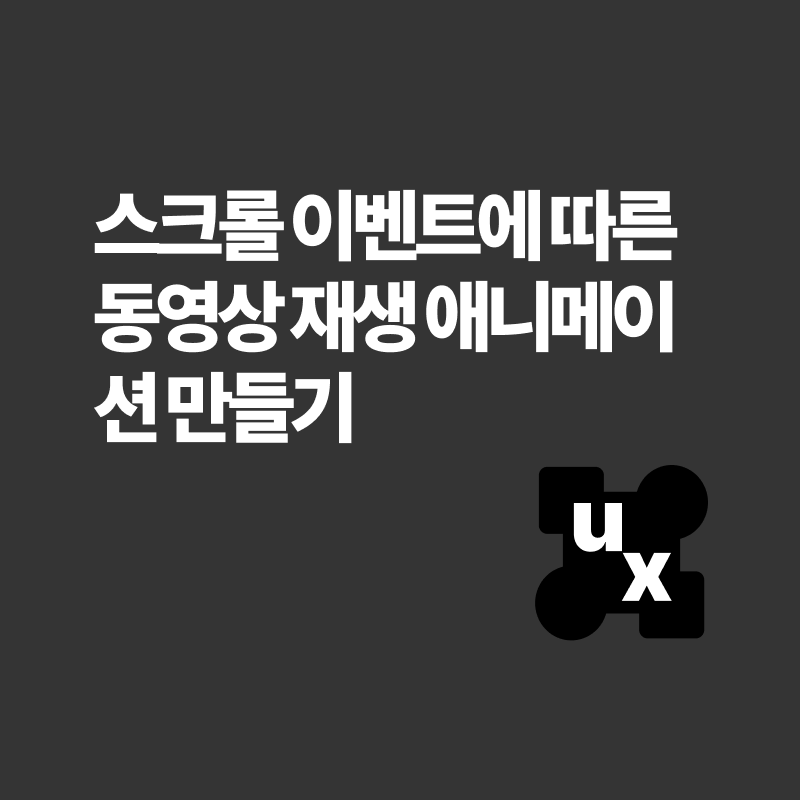
웹 페이지에 스크롤 이벤트를 사용하여 동영상을 애니메이션하는 것은 사용자 경험을 더욱 풍부하게 만들 수 있는 훌륭한 방법입니다. 이번 포스트에서는 스크롤 이벤트에 따라 동영상이 재생되고 애니메이션되는 웹 페이지를 만드는 방법을 소개합니다. 예제 코드를 통해 이 과정을 자세히 설명하겠습니다.
HTML 및 CSS 설정하기
먼저 HTML 구조를 설정하고 CSS 파일을 링크합니다. 아래는 HTML 코드입니다:
<!DOCTYPE html>
<html lang="ko">
<head>
<meta charset="UTF-8">
<meta http-equiv="X-UA-Compatible" content="IE=edge">
<meta name="viewport" content="width=device-width, initial-scale=1.0">
<link rel="stylesheet" href="./index.css">
<title>Fast Bank</title>
</head>
<body>
<main>
<div id="margin-area">
<div class="page-title">Scroll for Movie Frame Animation</div>
</div>
<section id="video-section">
<div id="fixed-wrapper">
<video id="video" src="http://commondatastorage.googleapis.com/gtv-videos-bucket/sample/ForBiggerBlazes.mp4" type="video/mp4" muted loop></video>
<div id="fixed-description">
<div>The Video</div>
<div>Ends Here.</div>
</div>
</div>
</section>
</main>
</body>
<script src="index.js"></script>
</html>이 구조에서 우리는 스크롤 시 동영상이 재생되는 video 요소를 포함하는 메인 섹션을 가지고 있습니다. 이제 CSS를 사용하여 요소들을 스타일링하고 애니메이션을 정의해보겠습니다.
CSS로 스타일링 및 애니메이션 적용하기
CSS 파일에는 본문, 메인 이미지 래퍼, 소개 텍스트, 동영상 요소에 대한 스타일이 포함됩니다. 아래는 CSS 코드입니다:
body {
background-color: #111111;
}
#main-img-wrapper {
padding-top: 139px;
text-align: center;
}
#intro-main {
display: flex;
flex-direction: column;
margin: 54px auto 140px;
width: 300px;
align-items: center;
color: white;
font-size: 40px;
font-weight: 500;
gap: 20px;
}
#join-us-text {
margin-top: 73px;
font-size: 16px;
font-weight: 400;
opacity: .6;
}
#intro-main p {
text-align: center;
}
@keyframes upAndDown {
0% {
transform: translateY(0);
}
50% {
transform: translateY(-10px);
}
100% {
transform: translateY(0);
}
}
#down-arrow-icon {
width: 33px;
animation: upAndDown 1s infinite;
}
#list-item-wrapper {
margin: 0 auto 500px;
width: 383px;
}
.list-item {
display: inline;
font-size: 48px;
font-weight: 600;
}
.list-item::before {
display: inline-block;
background-image: url('./icons/dark_house.png');
background-size: 51px 53px;
content: "";
width: 51px;
height: 53px;
}
.list-item#on {
color: white;
}
.list-item#on::before {
background-image: url('./icons/light_house.png');
}
#panel1-img {
overflow: hidden;
margin-bottom: 500px;
position: relative;
height: 320px;
}
#flying-santa-image {
position: absolute;
right: -80px;
height: 310px;
transform: translate(80px, -13px) rotate(23deg);
}
#video-section {
margin-bottom: 1000px;
}
#video {
display: block;
margin: 0 auto;
height: 350px;
}
#fixed-description {
width: 622px;
margin: 30px auto 0;
color: white;
text-align: right;
line-height: 50px;
font-size: 35px;
font-weight: 600;
transform: translateY(100px);
opacity: 0;
}
#margin-area {
height: 1585px;
}
.page-title {
color: #fff;
font-size: 40px;
text-align: center;
padding: 20px 0;
font-weight: bold;
}CSS의 주요 포인트
- 본문 배경: 다른 요소들과 강렬한 대비를 주기 위해 어두운 색상으로 설정.
- 동영상 섹션: 동영상과 설명 텍스트를 중앙에 배치.
- 애니메이션 키프레임: 상하 움직임을 정의하는
@keyframes규칙. - 설명 텍스트: 스크롤에 따라 위치와 불투명도가 변하는 스타일 적용.
JavaScript로 스크롤 애니메이션 추가하기
스크롤 이벤트에 따라 동영상이 재생되고 설명 텍스트가 애니메이션되도록 하기 위해 JavaScript를 사용합니다. 아래는 JavaScript 코드입니다:
document.addEventListener('DOMContentLoaded', function() {
const videoPlayBack = 360;
const videoElement = document.getElementById('video');
const videoSection = document.getElementById('video-section');
const fixedWrapper = document.getElementById('fixed-wrapper');
const fixedDescription = document.getElementById('fixed-description');
function centerElement(elementId, video) {
const element = document.getElementById(elementId);
const parent = element.parentElement;
if (window.scrollY > parent.offsetTop - ((document.documentElement.clientHeight - element.offsetHeight) / 2)) {
element.style.position = 'fixed';
element.style.top = '50%';
element.style.left = '50%';
element.style.transform = 'translate(-50%, -50%)';
if (video) {
video.currentTime = (window.scrollY - videoSection.offsetTop) / videoPlayBack;
}
} else {
element.style.position = 'relative';
element.style.top = 'initial';
element.style.left = 'initial';
element.style.transform = 'initial';
}
}
videoElement.addEventListener('loadedmetadata', function() {
document.getElementById('video-section').style.height = videoElement.duration * videoPlayBack + 'px';
});
const fixedDescriptionAppearTiming = 3470;
const fixedDescriptionAppearEnds = 3800;
window.addEventListener('scroll', function() {
const scrollYBottom = window.scrollY + document.documentElement.clientHeight;
centerElement("fixed-wrapper", videoElement);
if (window.scrollY > videoSection.offsetTop + videoSection.offsetHeight - (fixedWrapper.offsetHeight + (document.documentElement.clientHeight - fixedWrapper.offsetHeight) / 2)) {
fixedWrapper.style.position = 'relative';
fixedWrapper.style.top = 'initial';
fixedWrapper.style.left = 'initial';
fixedWrapper.style.transform = `translateY(${videoSection.offsetHeight - fixedWrapper.offsetHeight}px)`;
}
if (window.scrollY > fixedDescriptionAppearTiming && window.scrollY < fixedDescriptionAppearEnds) {
fixedDescription.style.transform = `translateY(${fixedDescriptionAppearEnds - window.scrollY}px)`;
fixedDescription.style.opacity = (window.scrollY - fixedDescriptionAppearTiming) / 300;
} else if (window.scrollY > fixedDescriptionAppearEnds) {
fixedDescription.style.transform = `translateY(0px)`;
fixedDescription.style.opacity = 1;
} else {
fixedDescription.style.transform = `translateY(100px)`;
fixedDescription.style.opacity = 0;
}
});
});JavaScript 설명
- 이벤트 리스너:
DOMContentLoaded이벤트를 감지하여 DOM이 완전히 로드된 후 스크립트를 실행. - 중앙 요소 고정 함수: 요소가 부모 요소의 상단에 가까워지면 화면 중앙에 고정되도록 위치를 조정.
- 스크롤 이벤트: 스크롤 이벤트를 감지하여 동영상 재생 시간과 설명 텍스트의 위치 및 불투명도를 조정.
- 메타데이터 로드 이벤트: 동영상의 메타데이터가 로드되면 동영상 섹션의 높이를 동영상 재생 시간에 맞게 설정.
결론
스크롤 이벤트를 사용하여 동영상을 애니메이션하면 웹페이지의 상호작용성과 시각적 매력을 크게 향상시킬 수 있습니다. 이 튜토리얼에서는 스크롤 시 동영상이 재생되고 설명 텍스트가 애니메이션되는 예제를 보여드렸습니다. 다양한 애니메이션과 스타일을 실험하여 웹페이지를 더욱 동적이고 매력적으로 만들어 보세요.
반응형
'UX 개발 > UX - 스크롤 애니메이션' 카테고리의 다른 글
| SimpleBar를 사용하여 커스텀 스크롤바 만들기 (0) | 2024.12.17 |
|---|---|
| IntersectionObserver를 사용한 스크롤 인터랙션 및 이미지 표시 (0) | 2024.07.17 |
| 스크롤 애니메이션 활용 CSS 트랜스폼 효과 주기 (1) | 2024.07.03 |
| 스크롤 애니메이션 연습 - HTML 요소에 스크롤 애니메이션 주기 (0) | 2024.06.25 |
| 자바스크립트로 스무스 스크롤(Smooth Scroll) 구현하기 (0) | 2024.06.24 |




